- Out-of-Stock
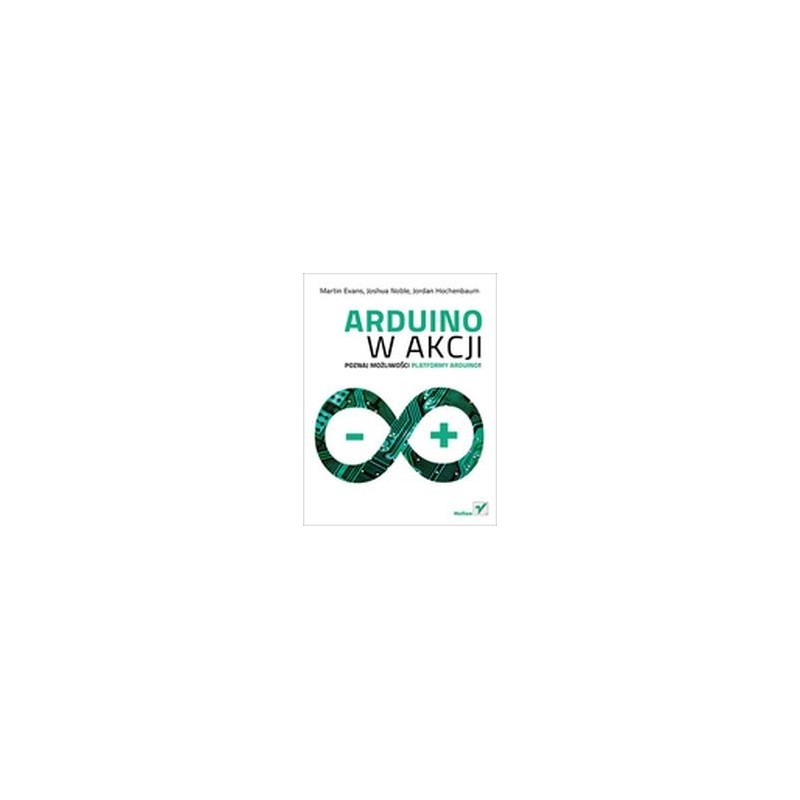
Discover the possibilities of the Arduino platform!
Arduino is an amazing platform that opened the world of electronics to everyone. Thanks to it, you can build an advanced electronic system without the need for time-consuming projects and tedious calculations. Arduino quickly gained enormous popularity, followed by numerous additional modules. They let you build any device - only your imagination limits you!
This unique book was entirely devoted to the Arduino platform. You will find a detailed discussion of the platform's possibilities, numerous examples and descriptions. During the reading you will learn how to prepare the work environment and start creating simple projects using digital input-output ports. In the following chapters you will learn more and more advanced Arduino capabilities. You will use DC motors and servos, apply ultrasonic sensors and display information on the LCD display. In addition, you'll find that you can integrate Arduino with iOS and other software. This book is an excellent reading for all electronics enthusiasts.
Thanks to this book:
Your pass to the world of electronics!
Table of Contents
Introduction (11) Acknowledgments (13) About the book (15) PART I. I START (19) Chapter 1. Welcome, Arduino (21)
Chapter 2. Digital inputs and outputs (41)
Chapter 3. Simple projects: input and output (61)
PART II. WE ABLE TO ARDUINO TO WORK (81) Chapter 4. Expanding Arduino (83)
Chapter 5. Arduino in motion (105)
Chapter 6. Detecting items (139)
Chapter 7. LCD displays (155)
Chapter 8. Communication (177)
Chapter 9. Time for games (213)
Chapter 10. Arduino integration with iOS devices (241)
Chapter 11. Electronic gadgets (269)
Chapter 12. Using overlays (287)
Chapter 13. Software integration (305)
Appendix A. Installation of the Arduino IDE environment (329)
Appendix B. The coding manual (337)
Appendix C. Libraries (353)
Appendix D. Component list (357) Appendix E. Useful references (361) Index (363)
No product available!
No product available!
The mod10DOF_2 module is a system containing an accelerometer + a zyroscope (MPU6050), a magnetometer (HMC5883L) and a pressure sensor (BMP180). communication with the sensors takes place through the magnificent I2C
No product available!
No product available!
No product available!
No product available!
No product available!
No product available!
The Mechanical Aquarium from Ugears is an ingenious saltwater fishbowl, with two pet tropical fish chasing each other around a forest of macroalgae fronds, inside of which hides another small inhabitant of the marine environment—a seahorse! The beauty, variety and intrigue of saltwater fish-keeping makes it one of the world\'s most popular hobbies. Perhaps you are a snorkeling or diving enthusiast, and would like to be reminded of underwater adventures when you\'ve dived a colorful reef or explored a kelp forest. Building Ugears\' charming and unique wooden models, brain teasers and 3D puzzles has become a popular hobby for thousands of people in 85 countries across five continents. UGears 70155
No product available!
No product available!
Display with 7 "TFT LCD touch screen for Odroid C1 +, C2 and XU4 computers The display is equipped with HDMI interface for image display and USB for touch screen display resolution 800x480 pixels
No product available!
Assembled universal time relay with SKEDD connector. AVT5610 C
No product available!
This compact, inexpensive plastic gearmotor (high-power brushed DC motor with a 120:1 reduction gearbox) is well suited for use in small robots. While intended for operation at 4.5 V, it should run comfortably in the 3 V to 6 V range.
No product available!
Laser-450nm-5W is a precision blue laser module designed for projects requiring engraving or cutting of various materials. With adjustable focus, high power, and good optical stability, it is suitable for use in devices such as laser plotters, 3D printers with cutting function, paper cutting machines, aluminum tags, and craft stations. Equipped with an efficient cooling system, it enables long-term operation without overheating.
No product available!
Module with ACHS-7121 current sensor with a measuring range of direct and alternating current from -10 to 10 A. It communicates via an analog interface. Pololu 4030
No product available!
No product available!
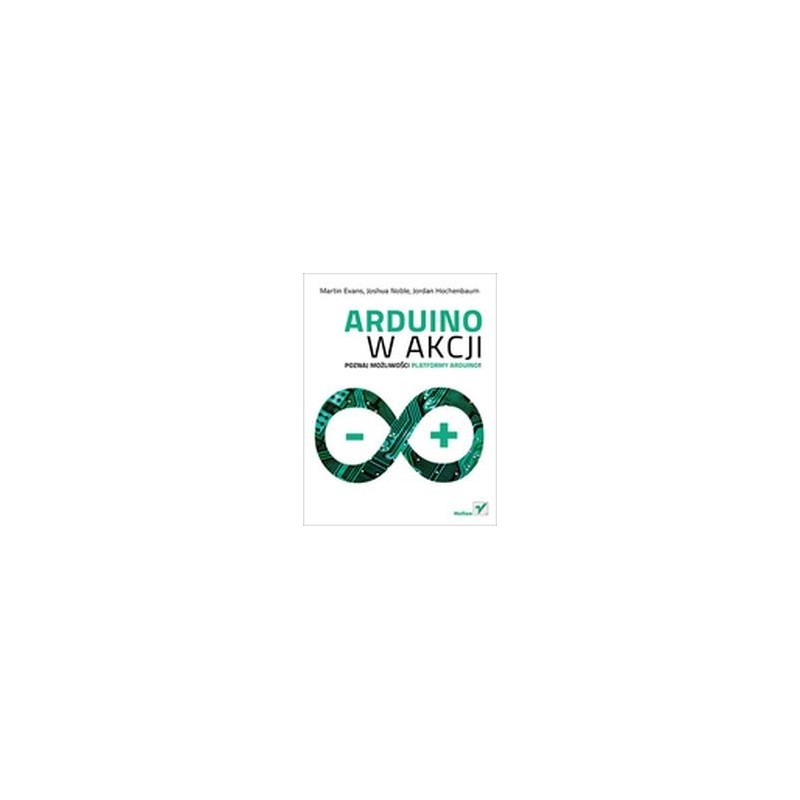
Jacek Janczyk
